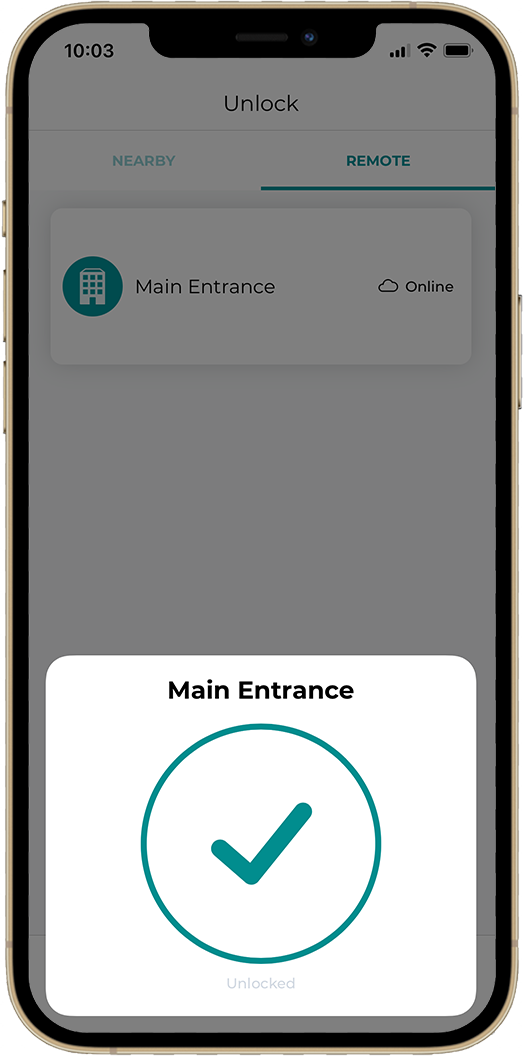Installing the Nexkey Key-N-Lever with Universal Tailpiece
IMPORTANT NOTE
To prevent post-installation delays, the Nexkey system must be fully commissioned before installing the hardware. Please refer to this walkthrough demonstrating how to commission a new system via Nexkey’s Reseller Portal.
Kit includes:
Nexkey Key-in-Lever
Lever removal tool
Battery
T6 Screwdriver
O-rings for waterproofing
What to bring to installation (not included):
Mechanical lock hardware (if replacing the existing lock)
Hand tools for disassembly of lock and cutting tool like a Dremel (required for shortening tailpieces)
Smartphone (Android or iPhone),
Installation Instructions
Remove Lever from Door - Retrieve working key from the business and turn the cylinder to the unlocked position. While holding key, insert lever removal tool into the side of the handle to remove lever. Remove the mechanical cylinder and keep it for the next step.
Prepare Nexkey Core Key-N-Lever - Measure the length and width of the mechanical tailpiece. Use these measurements to cut and modify the Nexkey universal tailpiece to match size of the original tailpiece on the mechanical Key-N-Lever cylinder.
Installing the Nexkey Core Lever - Remove the handle from the Nexkey Key-N-Lever by removing the retaining screw with the supplied screwdriver. With the handle removed, install the Nexkey Key-N-Lever into the lever. Push the inside lever onto the spindle, and be sure to engage the lever catch. Reinstall handle. Install handle screw.
Unlocking the Nexkey Core
Step 1
Open Nexkey App, tap the front of the Core , and It will start to blink blue.
Step 2
Once the Core LED turns solid blue, then you can twist as you would a key. The resistance and turn will be the same as with the lock’s original key.
What does the LEDs mean?
Slow Blink: Device is attempting to connect to the Nexkey app
Fast Blink: Device found, Authentication in process
Solid LED: Core unlocked
Solid LED for longer than 10 seconds: Device needs to be power cycled
Testing Nexkey Core
The Core should not change the function of the lock. The lock should operate in the same manner as it did with a key.
Step 1
Keeping the door open, open the app and tap the front of the Core. The LED will start to blink, when it turns solid you should be able to rotate the Core and unlock the door.
Step 2
Once you have gained confidence in the lock operation, close and lock the door. Test the Core.
Step 3
You may be able to turn the Core but the door should not unlock when the LED is off
Update Last Battery Change Setting in the Nexkey App
By performing this step, Nexkey will send a email when it's time to replace the battery again.
Step 1. Select Keys tab
Step 2. Select the lock you just changed the battery in
Step 3. Select Settings and scroll down to the bottom
Step 4. Select Last Battery Change
Step 5. Select date you installed the core
-
You may have turned the Core prematurely which locks the Core as a safety feature. Reboot the Nexkey app, tap the Core again, and wait for the checkmark before you turn to open the door.
-
The battery can be replaced from directly from the front side of the lock.
-
Power cycle the Core by removing the battery for 20 seconds and reinstalling.